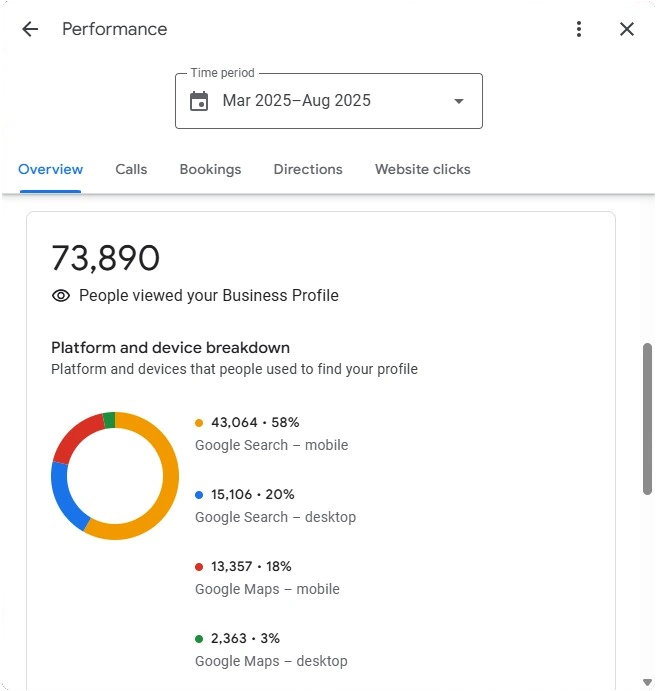Why Tracking Clicks from Google My Business Matters
Tracking click data from your Google Business Profile (formerly Google My Business) helps you understand exactly how customers are engaging with your listing. These clicks show who is taking action — visiting your website, calling, or requesting directions — and when they do it. That data helps you improve local SEO, increase conversions, and measure the impact of changes to your listing.
Main types of clicks
- Website Clicks — Users who click through to your site from your profile.
- Call Clicks — Taps on your phone number from mobile or clicks on desktop.
- Directions Requests — How many people asked for directions to your location.
- Messages Clicks — Chats or messages initiated from the profile (if enabled).
Method 1 — Using Google Business Profile Insights
Google’s built-in Insights (or Performance) is the first place to check for quick, direct engagement numbers. It’s free and easy to use, and it provides counts for website clicks, calls, direction requests, and messages.
Step-by-step
- Sign in to Google Business Profile Manager.
(Image placeholder: GBP login page) - Select the business location you want to review.
(Image placeholder: Location selection screen) - Click Performance or Insights in the left-hand menu.
(Image placeholder: Insights menu option) - Review metrics for Website, Calls, Directions, and Messages. Adjust the date range as needed.
(Image placeholder: Insights dashboard showing click metrics)