Why tracking competitors on Google Maps matters
For local businesses, visibility on Google Maps (the Local Pack) directly translates to calls, visits, and bookings. Competitors that consistently appear in the Local Pack for your target keywords are often grabbing your potential customers. Tracking their performance helps you:
- Identify neighborhoods where competitors dominate
- Discover which keywords drive their visibility
- Learn what profile elements (reviews, photos, categories) they use effectively
- Prioritize actions that close the gap in specific zones
What GMB Radar's Competitor Reports include (detailed)
When you run a scan for your business, GMB Radar automatically generates a competitor report for each rival found in the results. These reports are built to be actionable — here’s what they contain:
Map-based Rankings
See how your competitor ranks across a GeoGrid of locations. Instead of a single rank number, you get a heatmap of positions that reveals where the competitor is strong or weak geographically.
Side-by-side Business Comparison
Compare your listing with any competitor in a clean table that shows:
- Name, address, and coordinates (with direct Google Maps links)
- Website URL and primary/secondary categories
- Star rating and total review count
- Claimed status and Place ID
- Photos count and recent posts
- Average rank across the GeoGrid and percentage of locations where the business was found
- Local justifications (the snippets Google surfaces, e.g., "popular for brunch")
Competitor Scan Report
Open a full competitor-specific report with raw scan data, ranking position lists, and export options. This is handy for client reporting or deeper analysis.
Quick Actions & Links
From the report you can jump to the competitor’s Google Maps listing, view their website, or run a fresh scan comparing multiple rivals at once.
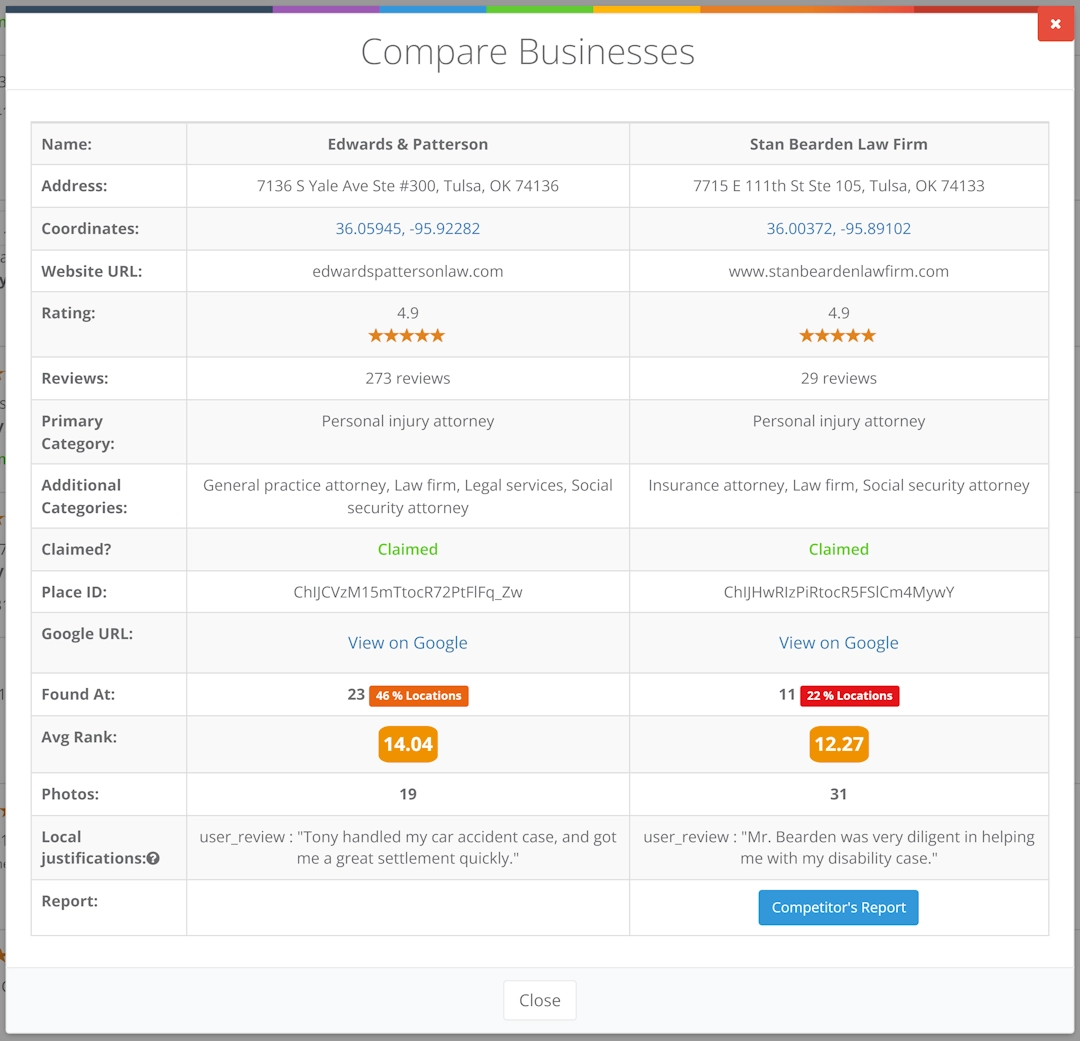
How to use competitor reports to win more local customers
- Find dominant neighborhoods: Use the GeoGrid heatmap to spot where competitors consistently outrank you.
- Analyze review patterns: Look for phrases customers use that highlight services or benefits. Use those terms in your GBP posts and landing pages.
- Check category & attribute gaps: If competitors use niche categories or service keywords you don’t, update your profile accordingly.
- Match or exceed media quality: If competitors post frequent, high-quality photos, plan a photo collection campaign to improve engagement.
- Targeted local campaigns: Run review or ad campaigns focused on neighborhoods where competitors dominate to flip visibility quickly.
Practical walkthrough: Compare two businesses (step-by-step)
- Run a GeoGrid scan for your primary keyword and target area.
- Open the scan report, it shows all your competitors with link to view report for each competitor, Or click "More Options" under Rank Summary and choose "Competitors Report", It will open map rankings for each competitor.
- On Scan Report page, Click "Compare Businesses" to open the side-by-side modal (it displays address, coordinates, rating, reviews, categories, avg rank, and more).
- Review local justifications and % locations found — these highlight why Google favors that competitor in certain searches.
- Create an action plan (reviews, categories, photos) and schedule a follow-up scan to measure impact.
Ethical considerations & best practices
Competitor tracking should be used to improve service and user experience — not to spam or misrepresent. Follow these best practices: